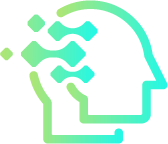Top 10 AI Chrome Extensions for Office Tasks
Looking to work faster without sacrificing quality? The right set of AI-powered Chrome extensions can transform your daily workflow—drafting emails, summarizing meetings, automating spreadsheet chores, and hunting down answers across the web. This guide highlights the top 10 AI extensions for office tasks, explains what each one does well, and gives practical setup tips so you can start saving time today.
Before you begin: Check with your IT team about data policies, enable two-factor authentication on your Google account, and review each extension’s privacy settings. The goal is productivity with control.
How We Selected These Extensions
To make this list useful for busy professionals, we used four criteria: time saved per task, ease of use, enterprise-friendly privacy options, and breadth of integrations with tools like Google Workspace, Microsoft 365, Slack, and popular CRMs. Each pick includes use cases and quick-start steps you can follow immediately.
1) Grammarly for Chrome — Writing & Tone, Supercharged by AI
Grammarly’s Chrome extension goes beyond spelling to provide AI-driven clarity, tone, and style suggestions. In Gmail, Docs, and web apps, it helps you ship polished emails and reports without constant rewrites.
Best Use Cases
- Email cleanups that keep your message concise and professional.
- Executive brief rewrites for quick, decision-ready summaries.
Quick Start
- Install, sign in, and toggle Goals > Formality/Tone for your brand voice.
- In Gmail, draft, then click suggestions to tighten and shorten.
2) Wordtune — Rewriting, Variations, and Flow
Wordtune excels at rephrasing sentences and offering casual or formal variants. It’s ideal when your draft is “ok” but not quite executive-ready.
Best Use Cases
- Proposal polish: generate concise alternatives for dense paragraphs.
- Cross-culture communication: adjust tone for different audiences.
Quick Start
Highlight text in Docs or web editors and use Wordtune’s Rewrite or Shorten options for instant improvements.
3) Compose AI — Autocomplete for Email & Docs
Compose AI offers AI autocompletion and smart templates that speed up repetitive responses. It’s especially helpful for inbox triage.
Best Use Cases
- Inbox zero: expand a short note into a full, polite reply.
- Template-driven outreach: keep consistent structure while personalizing.
Quick Start
Type /// to trigger a template, then tab-complete common phrases in Gmail or web editors.
4) Bardeen — No-Code AI Automation for Busy Ops Teams
Bardeen combines browser automations with AI steps to move data between tabs and tools. Think: scrape leads, enrich with AI, and send to Sheets or your CRM—no scripting required.
Best Use Cases
- Lead routing: capture info from web forms, clean it, and push to a sheet.
- Research digests: compile search results and AI-summarize them.
Quick Start
Install, browse playbooks, and pin a one-click workflow that saves you at least 15 minutes per day.
5) Otter.ai Chrome Helper — Meeting Notes & Action Items
With the web companion, Otter generates live transcriptions, summaries, and action items for Google Meet or Zoom calls. It’s like having a tireless note-taking assistant.
Best Use Cases
- Client calls: capture decisions and follow-ups accurately.
- Team syncs: share a clean summary right after the meeting.
Quick Start
Open Meet, allow transcription, and enable Auto-summary. Route key points to your project board.
6) Tactiq — Pull Highlights from Google Meet
Tactiq sits inside Meet to save quotes, tasks, and timestamps. It’s perfect when you need quick highlights instead of a full transcript.
Best Use Cases
- Sales snippets: grab objections and next steps with context.
- Support calls: copy time-stamped notes into tickets.
Quick Start
Pin Tactiq, press Highlights during key moments, then export to Docs.
7) Scribe — Auto-Create Step-by-Step SOPs
Scribe records your clicks and turns them into a clean process document with text and screenshots. Add a light AI pass to clarify steps and produce shareable SOPs in minutes.
Best Use Cases
- Onboarding: show new hires how to run recurring tasks.
- Hand-offs: standardize processes and reduce tribal knowledge.
Quick Start
Click Record, perform the task once, then export to a doc or PDF for the team.
8) Perplexity AI — Research with Citations
Perplexity’s extension adds AI answers with sources to your searches, helping you get fast overviews and verify claims. Great for briefings and market scans.
Best Use Cases
- Executive summaries: synthesize trends with linked citations.
- Competitive snapshots: turn scattered results into a digest.
Quick Start
Search as usual; open the sidebar to read the AI summary and visit cited sources.
9) Merlin (Chat Assistant) — Universal Compose & Explain
Merlin brings a chat-style copilot to any page: ask it to explain a PDF, draft a reply, or summarize a long thread. Use it as a generalist companion where other tools fall short.
Best Use Cases
- Quick clarifications: “Explain this dashboard in plain English.”
- Inline drafting: generate paragraphs right where you’re working.
Quick Start
Use the shortcut Cmd/Ctrl + M (or the toolbar) to open the assistant and paste context for better answers.
10) LINER — Highlight, Save, and Summarize the Web
LINER helps you highlight articles, summarize pages, and build a library of key insights. It’s a lightweight research memory that stays with you while browsing.
Best Use Cases
- Market research: save quotes and auto-create brief summaries.
- Learning sprints: collect highlights across multiple sources.
Quick Start
Highlight sections on any page, open the sidebar for an AI digest, and export notes to Docs.
Security & Privacy Tips for AI Extensions
Protect Your Workspace
- Least-privilege rule: grant the minimum permissions needed.
- Data retention: disable training on your content when possible.
- Access controls: use SSO and MFA for shared accounts.
Responsible Usage
- Human in the loop: review AI-generated text before sending externally.
- Sensitive info: avoid pasting confidential data into third-party prompts.
Quick Setup: Your 1-Hour AI Extension Pack
Step-by-Step Plan
- Install a writer (Grammarly or Wordtune) and a composer (Compose AI).
- Add a meeting helper (Otter or Tactiq) and a research aide (Perplexity or LINER).
- Pick one automation tool (Bardeen) and one process recorder (Scribe).
- Create a shared doc with prompts & templates your team can reuse.
- Measure impact: track time saved and reduce your weekly meeting minutes.
Pro tip: Don’t install everything at once. Start with three extensions that remove your biggest bottleneck—usually email, meetings, or research—then expand.
FAQ: Getting the Most from AI Chrome Extensions
Do these tools work with Google Workspace?
Yes—most integrate smoothly with Gmail, Docs, and Meet. For enterprise setups, confirm permissions with IT.
How do I avoid generic AI content?
Give context: audience, goal, voice, length, and examples. The more context you provide, the better the output.
What delivers the fastest ROI?
Start with email drafting and meeting summaries. Most teams reclaim hours within the first week by optimizing these two areas.