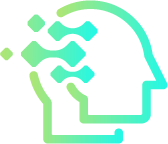How to Use ChatGPT to Plan Your Week Efficiently
Feeling overwhelmed by endless meetings, tasks, and deadlines? With the right prompts, ChatGPT can become your personal productivity assistant. This step-by-step guide shows you how to plan your week efficiently using ChatGPT so you can focus on what truly matters and reduce mental clutter.
Why Use ChatGPT for Weekly Planning?
Most people start their week by reacting to messages and meetings instead of executing meaningful work. ChatGPT helps reverse that pattern. By organizing your tasks, scheduling priorities, and automating reminders, it enables you to think strategically instead of reactively.
Quick takeaway: ChatGPT is not just a chatbot—it’s a smart productivity companion that structures your week, clarifies goals, and helps you stay on track.
Step 1: Set Weekly Goals
The first step is to decide what success looks like for the week. Use ChatGPT to brainstorm and categorize goals. Try this prompt:
“ChatGPT, help me define 3 professional goals and 2 personal goals for this week. Keep them specific and measurable.”
The AI will return clear and concise objectives such as:
- Finish Q1 report by Wednesday.
- Prepare client presentation for Friday.
- Go to the gym three times this week.
Once you have the list, ask ChatGPT to prioritize based on urgency and impact. It can even assign estimated time blocks to each goal.
Step 2: Break Down Goals into Daily Tasks
Large goals can be intimidating. ChatGPT can transform them into manageable daily tasks so you know exactly what to focus on each day.
Example Prompt
“ChatGPT, divide my weekly goals into specific daily tasks from Monday to Friday, including estimated times for each.”
ChatGPT will output a detailed schedule like this:
- Monday: Draft report outline (2 hours), client emails (1 hour).
- Tuesday: Analyze sales data (3 hours), team sync (1 hour).
- Wednesday: Write Q1 report (4 hours), workout (1 hour).
- Thursday: Create slides (2 hours), review feedback (1 hour).
- Friday: Finalize presentation (3 hours), send weekly recap (30 min).
This structured plan gives your week a clear roadmap. You can even ask ChatGPT to format it for Google Calendar or Notion.
Step 3: Use ChatGPT to Automate Routine Tasks
Beyond planning, ChatGPT can help with automating recurring tasks. Here are a few examples:
- Generate email templates for client updates.
- Create meeting agendas based on project topics.
- Summarize long Slack or Teams messages into quick bullet points.
Use this prompt for automation ideas:
“ChatGPT, suggest ways to automate my weekly office tasks using AI tools.”
It will often recommend integrating with tools like Zapier or Google Apps Script to streamline repetitive actions.
Step 4: Plan Meetings and Priorities Efficiently
ChatGPT can optimize your calendar by grouping similar meetings and preventing time fragmentation. Try asking:
“ChatGPT, reorganize my meetings so I have uninterrupted work blocks of at least 2 hours per day.”
The AI can propose time-blocking strategies and even create buffer zones for deep work, rest, and review sessions.
For example, you can get a schedule suggestion like:
- Morning: Focused deep work on high-priority tasks.
- Afternoon: Meetings, collaboration, and reviews.
- End of day: Summarize progress and adjust tomorrow’s plan.
Step 5: Ask for Weekly Summaries and Reflections
At the end of the week, ChatGPT can serve as your reflection partner. Copy your task list or notes into ChatGPT and ask:
“Summarize what I accomplished this week and identify key lessons or improvements for next week.”
ChatGPT will provide a structured summary, highlighting what worked, what didn’t, and actionable steps to improve next week’s workflow.
Pro Tip: Keep a running log in Notion or Google Docs titled “ChatGPT Weekly Reviews.” It creates a historical record of progress you can reference for performance reviews or self-improvement.
Step 6: Use ChatGPT for Motivation and Balance
Productivity isn’t just about output; it’s about sustainability. Ask ChatGPT for motivational prompts or positive routines to stay balanced:
“ChatGPT, give me a 3-minute morning routine to boost focus and motivation before work.”
You can also request healthy work-life balance ideas like micro-breaks, deep-breathing reminders, or mindfulness prompts. These help prevent burnout while keeping your performance high.
Example: The 30-Minute Sunday Planning Session
Here’s how to spend 30 minutes every Sunday using ChatGPT:
- 5 minutes: Ask ChatGPT to review last week’s accomplishments.
- 10 minutes: Brainstorm and prioritize new goals for the coming week.
- 10 minutes: Break those goals into daily tasks with time estimates.
- 5 minutes: Export or copy the schedule into your calendar app.
In half an hour, you’ll have a data-driven weekly plan customized by AI—one that adapts to your work rhythm and priorities.
Bonus: Prompts to Copy and Paste
Planning Prompts
- “Plan my week based on these goals [insert goals]. Include daily focus areas.”
- “Help me identify my top three priorities for the week and assign deadlines.”
Focus Prompts
- “Create a Pomodoro-style schedule for today using my task list.”
- “Suggest when to take breaks and review tasks for optimal productivity.”
Reflection Prompts
- “Summarize what I achieved this week in three bullet points.”
- “Give me one improvement for next week’s planning.”
Security and Privacy Tips
When using ChatGPT for planning, remember to avoid entering sensitive company data. Stick to general descriptions like “client project” instead of specific client names. You can safely integrate ChatGPT’s insights into secure environments like Notion, Trello, or Google Tasks for execution.