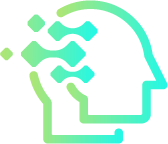How to Create Logos with AI — Step-by-Step Tutorial
Designing a great logo no longer requires months of briefings and countless revisions. With modern tools, you can create a professional logo using AI in a single afternoon—then refine it like a pro. This tutorial walks you through a practical, ethical, and repeatable workflow from brand idea to final exports, so your logo looks sharp on websites, packaging, and social media.
Quick takeaway: AI is your creative accelerator, not a substitute for taste or strategy. You’ll get the best results by combining clear prompts, iterative feedback, and basic design principles.
Step 1 — Define a Clear Brand Brief
Before opening any tool, write a one-page brief. AI performs best with context. Clarify:
- Brand name and tagline (if any).
- Audience (age, interests, industry).
- Personality (modern, playful, premium, minimalist, eco-friendly).
- Use cases (website header, app icon, packaging, signage).
- Visual references (geometric, monoline, serif wordmark, abstract symbol).
Save your brief; you’ll paste this into prompts so the AI stays on-brand.
Step 2 — Choose the Right AI Tools
You’ll likely use a combination of tools for ideation, editing, and export. A typical stack includes:
- Text-to-image generator for rough concepts (abstract marks, mascots, monograms).
- Logo-maker wizards for fast wordmarks and layout presets.
- Vector editor to refine curves, spacing, and color (SVG editing is essential).
Pick tools that allow high-resolution downloads and vector export (SVG/PDF/EPS). Vectors ensure your logo scales cleanly from favicon to billboard.
Step 3 — Craft Effective Prompts (with Structure)
AI needs specificity. Use a simple template and keep details consistent with your brief.
Prompt Template
“Design a minimalist logo for [Brand Name], a [industry] brand targeting [audience]. Style: [keywords: geometric, monoline, negative space]. Format: flat vector look, high contrast. Colors: [palette]. Include: symbol + wordmark. Avoid: gradients, drop shadows, complex textures.”
Run a few variations, changing only one element at a time (e.g., color or symbol concept). Iteration beats guesswork.
Step 4 — Generate Multiple Concepts
Produce a batch of 12–20 images. You’re not looking for perfection—just strong directions to refine. Evaluate each concept with a simple scorecard:
- Memorability: Can you sketch it from memory after 10 seconds?
- Simplicity: Does it read at 24×24 px (favicon) and from 5 meters away (signage)?
- Relevance: Does it reflect the brand’s personality and industry?
- Versatility: Does it work in one color, reversed, and on photos?
Shortlist 2–3 concepts for refinement.
Step 5 — Refine the Mark with AI Edits
Use inpainting or region-based editing to simplify shapes, balance weight, and fix symmetry. Ask the AI to reduce detail, remove micro-elements, or align angles. Keep icons grid-friendly (circles, 45° diagonals, consistent stroke widths).
Helpful Micro-Prompts
- “Simplify the symbol to three geometric shapes.”
- “Unify stroke weight and align verticals.”
- “Create a one-color version with high contrast.”
When your symbol looks clean at small sizes, you’re ready for vectorization.
Step 6 — Vectorize and Clean the Paths
Raster images (PNG/JPG) must be converted to vector (SVG) for professional use. After auto-tracing, jump into a vector editor to:
- Simplify nodes to remove bumps and jitter.
- Snap to pixel/angle grid for crisp edges.
- Unify corners and curves (consistent radii).
- Check optical balance—sometimes “mathematically centered” doesn’t look centered.
Pro tip: Toggle to 16–24 px icon preview. If it reads clearly, your curves are likely solid.
Step 7 — Typography Selection and Kerning
Great logos pair a distinctive symbol with a well-kerned wordmark. Choose a typeface that mirrors your brand’s character:
- Tech & SaaS: geometric sans or humanist sans.
- Luxury & editorial: high-contrast serif.
- Eco & wellness: rounded sans or gentle serif.
Wordmark Tips
- Adjust kerning (letter spacing) to remove rivers and gaps.
- Consider alternatives for tricky pairs (A/V, T/o, r/n).
- Create small custom tweaks (dot of the “i”, tail of the “y”) for uniqueness.
Export the wordmark and symbol as separate SVGs, then create a lockup (horizontal and stacked).
Step 8 — Color System and Contrast
AI can propose palettes, but you should test for contrast and accessibility. Build a minimal system:
- Primary: the hero hue (brand-defining).
- Neutral: black/near-black and white/near-white for flexibility.
- Accent: optional highlight for marketing materials.
Checks
- One-color test: Does the logo still work in black only?
- Reversal test: White-on-dark and dark-on-photo.
- Legibility: Sufficient contrast on web backgrounds and print.
Step 9 — Layouts, Safe Areas, and Exports
Prepare practical deliverables so your logo is ready for real-world use.
Essential Files
- SVG (master vector), PDF/EPS for print partners.
- PNG with transparent background for web (1×, 2×, 3×).
- Favicon/App Icon: 16, 32, 48, 64, 180, 512 px.
Spacing Rules
Create a simple “safe area” (e.g., height of the “X” or symbol stroke) and include do/don’t examples: don’t distort, don’t change colors arbitrarily, don’t add drop shadows.
Step 10 — Mini Brand Guide (One Page)
Package everything into a concise reference so teammates and vendors use the logo correctly.
- Logo versions: full, symbol-only, wordmark-only, reversed.
- Colors: HEX/RGB/CMYK values and usage tips.
- Typography: primary and secondary fonts; web-safe fallbacks.
- Spacing & minimum size: specify pixel and print sizes.
This single page prevents misuse and keeps your brand consistent.
Quality Checklist Before You Ship
Run These Final Checks
- Scalability: crisp at 16 px, strong at poster size.
- Balance: symbol and wordmark feel proportionate.
- Contrast: passes light/dark and one-color tests.
- Originality: no obvious clip-art or generic clichés.
- File hygiene: clean SVG paths, named layers, minimal points.
Ethics, Licensing, and Practical Notes
When using AI for logo creation, remember:
- Verify rights: Read the tool’s license for commercial usage and restrictions.
- Avoid trademark conflicts: Search for similar marks in your region/industry.
- Disclose AI assistance if your client or organization requires it.
Ownership and distinctiveness matter—simple custom edits in a vector editor can make your AI concept uniquely yours.
FAQ — Common Questions
Can AI create a unique logo?
Yes, but uniqueness depends on your guidance and refinement. Combine AI concepts with human-led adjustments to ensure a distinct result.
Do I need a vector editor?
Absolutely. Professional logos must be vector-based for scalability and print fidelity.
What if my logo looks good only in color?
Rework shapes until it functions in one-color. That’s the hallmark of a durable logo.